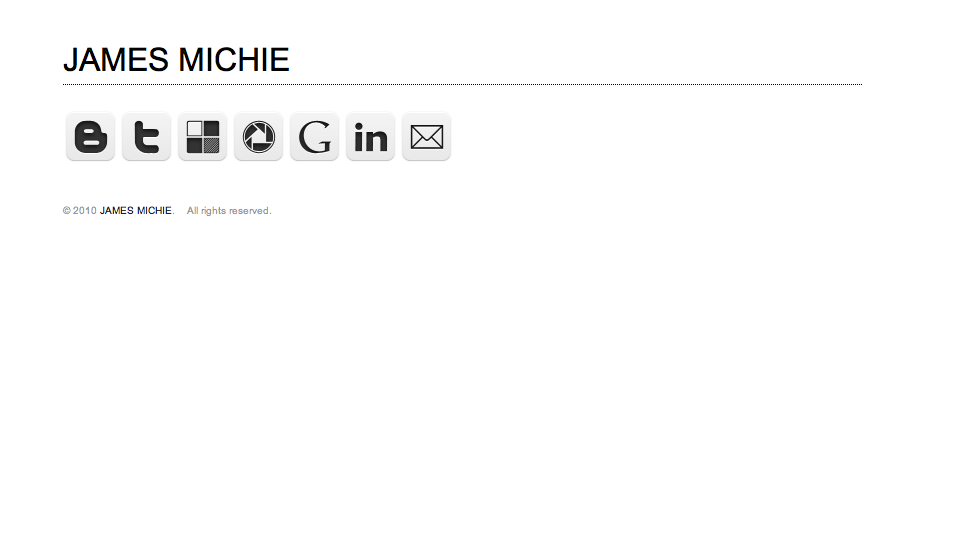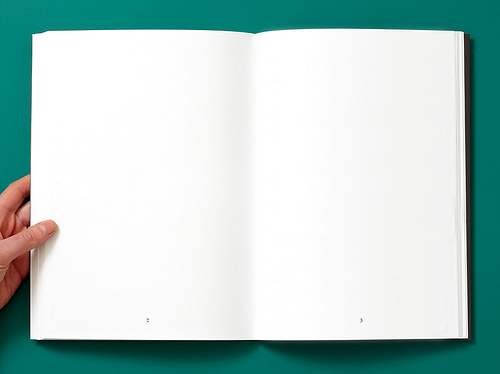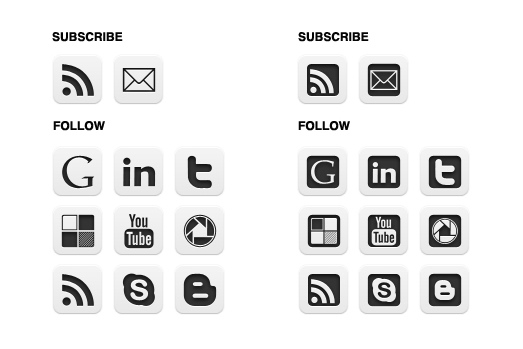Very recently, Leo Babauta (he of zenhabits.net and mnmlist.com) published a post about his use of the free Mac application Notational Velocity. In the post he discusses how the app has become his number one writing tool. I also mentioned NV in a recent blog post and even though I have only been using it for a few weeks, I find myself using it far more than I expected to. I began by using the app to make notes and simple lists but have found myself drafting blog posts, letters and recording ideas that I can return to later. Therefore, I felt that I would offer some further refelections and explanation of why I like the application so much.
Notational Velocity is one of the most uncomplicated and yet most powerful tools I have made use of.
Simplicity
First and foremost it was the simplicity of NV’s design that grabbed my attention. The user interface boasts a clean writing space, free of the clutter you find in so many desktop text editors. There are no buttons as the app relies on simple search operators and a series of built in shortcuts (not an extensive list) to operate. At the top of the app is the location bar (which you can return to at any time by clicking cmd-L) – here you add new notes (type a title and hit return) and/or search for and within notes. ‘Search’ functions much like Google instant, sifting through your notes, revealing the results as you type. Below the location bar is your list of notes, sortable by ‘title’ or ‘date added’. And below this is the note body, an open space, ready to be filled with text and nothing else. I, like Leo, have expanded this area to make it more useful for writing.
Beneath the simplicity of the UI are some very straight forward but useful inner workings. By entering your Simplenote username and password, notes are synced to your Simplenote account. It’s free and updates regularly. Also, built into the app is an auto-save function meaning you never have to worry about losing what you have written – I have mine set to sync every minute as I write at quite a rapid pace. Finally, you can (if you wish) tweak features like the typeface and font size. However, I was more than happy to stick with the defaults when after starting up the app for the first time I was overjoyed to be greeted by Helvetica, size 12.
Power
Woven within the simple exterior and inner workings of the app, NV holds immense power: the power to free you from distractions, allowing you to focus on your writing. As I’ve already mentioned my original intentions were to simply use NV to keep lists and notes that I could mail to myself or expand upon in Google docs. However, the app has become far more than a simple note making tool. I am using it to write almost everything – at least in the early draft stages. Why? Becuase the simplicity of the UI allows me to focus on the content of my writing. Having resized the app from its default setting I have created a focussed space for me and my thoughts. It is lovely to get my ideas down, free of the tools and buttons used to tinker with font size or to insert images. My time and attention remain firmly focussed on the task at hand: writing.
After just three weeks I am now using Notational Velocity for the following:
Notes
- Mentor meetings – with my line manager and those that I take during meetings with my own mentees
- Subject Leader meetings
- Department meetings – my prepared notes plus those I add during the meeting
- HTML code snippets – that I use in my blog posts
Lists
- Work To Do – a constantly updated list of day-to-day tasks
- To Read – a list of books I wish to eventually buy/download and read
Thoughts and ideas
- Blog ideas – a continually changing list of potential posts that increases and decreases as I have new ideas and publish posts
- Educational ideas – possible activities, uses for tech etc, that are not yet fully formed but have potential for development
Blog posts and other writing
- Blog posts – currently, I have 4 blog posts (not counting this one) roughly drafted
- Letters – I drafted a recent news letter and am currently recording notes for a second installment to be sent out at the end of term
- Resources – I am also part way through drafting an exemplar response to an an activity I plan to assign my Year 10 English class
And that’s the thing, I really have started using NV for everything. I feel liberated, free of distraction, free to focus on my writing. Added to which I have become even more productive, writing everything from within one space – no switching between apps for different tasks. I do it all here, only moving to Word or Google docs when there is a need for formatting or the addition of other media. Those (for me at least) are the after thoughts; the window dressing – it’s the words that do the talking!
In a world dominated by tools and products that allow you to do multiple things at once, Notational Velocity is a reminder that sometimes simple is best.