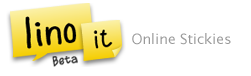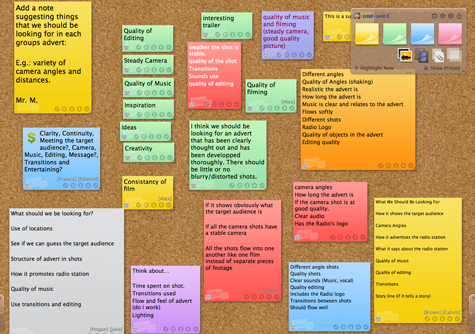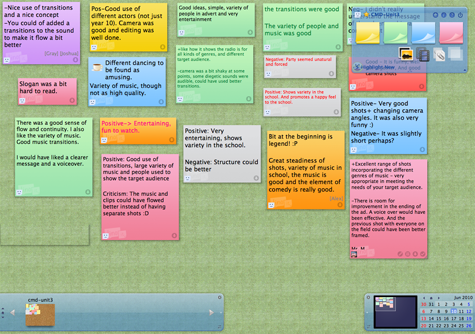This post is the second in a four two part series, you can read part one here. Having set out a case for social networks in place of VLEs in part one, one of my other criticisms of learning platforms is that many of the tools they come pre-loaded with are simply not up to scratch when compared to the myriad of tools freely available on the World Wide Web.
Collaboration (and a healthy dose of assessment for learning)
Google Docs does collaboration effortlessly and in genuine ‘real time’. This makes it far more powerful than its competitors. I spent more than two years wrestling with the wiki module in Moodle before I made the move to Google Docs. I have never looked back since. The fact is that real time collaboration is far more meaningful for students. They feel empowered by the fact that they can make instant changes instead of having to wait in turn. This has been my main criticism of Moodle, many of the tools lack the instancy that I and my students have come to expect, particularly when it is available in other tools on the Web. I can’t speak to what Diipo will offer in this area but as an avid Google Docs user I can’t see it making me want to switch.
What’s more, as I have already chronicled on this blog, Google Docs offers excellent opportunities for assessment for learning. I use it on almost a weekly basis to develop my students’ peer and self-asasessment skills. I also try to assess as much work as possible using it at the formative stages. My students really enjoy using it.
Oliver Quinlan has also blogged about his use of Google Docs for collaborative assessment. In his concluding comments he discusses the notion of students developing their own workflows. This is an interesting concept, which I insert here, because I have had similar experiences. The wiki module in Moodle is quite cumbersome and in actuality rather than promoting collaboration, inhibits it. Google Docs offers multiple ways for students to collaborate, discuss and edit their work including a simple back channel. My students have thrived using Google Docs and I have found myself rethinking the way I plan these sorts of activities, trying to allow them to tread their own path.
As for security, there is little to be concerned about here. Documents are private by default and can be shared and unshared at the author’s discretion. One of the first things that I discuss with my students is the benefits and potential hazards of sharing information with others, particularly publicly. The benefits of sharing documents though are clear and I can’t think of one collaborative tool offered within a VLE that could generate or reproduce the level of creativity displayed in this video:
A range of apps with infinite possibilities
There are a whole bunch of other useful Google tools that your students can harness via the World Wide Web that won’t be found inside Diipo or Moodle. Lets start with the cornerstone of the web: Search. While some will argue that as the teacher I should curate resources for my students, which I could link to from within the VLE, I would rather teach them to make better use of Google’s excellent search engine. Rather than me trying to write about it, hop on over to Ian Addison’s blog and let him show you some of the hidden tools that can make Google search a highly valuable experience for learners.
Another tool that Google offers is Maps. For this one I’ll let Tom Barrett’s blog do the talking. He made excellent use of it during all that snow we experienced last year.
Nearly all Google apps (Scholar, Books, Earth, YouTube) offer valuable learning opportunities but none are tied down within a learning platform. They are free and available online. The only thing that will stop you using them is your imagination and possibly your schools internet service provider (you might have to get them unblocked). Every Google app I have used with my students has worked well, I can’t say the same for some of the tools I have tried in Moodle.
If you want to get more out of using Google apps with your students you should definitely check out Richard Byrne’s guides and tutorials on his blog. Or check out the excellent range of teaching ideas for Google Search, Docs, Forms, Maps and Earth from Tom Barrett’s Interesting Ways series.
It’s not all about Google though, there are many other apps out there that are worth using with your students. One I use a lot is Lino it. Lino allows you to add sticky notes to a canvas. It is great for starters, plenaries, homework. I can begin a discussion with it in one lesson and then re-use it for homework the next. The principal of mind-mapping or generating ideas could be done in a forum on Moodle I guess but it can’t be re-ordered afterwards, it can be reused in half as many ways. I have written about Lino in more detail here.
In a recent Moodle training session I delivered I used Lino to get feedback at the end. The 16 teachers who attended were more wowed by Lino than they had been by everything we had covered in Moodle. I wonder if its because it took them less than two minutes to figure it out. Shouldn’t VLEs be that easy?
Another fantastic tool is Voicethread. It allows you and your students to comment on text, audio and video, giving you something that can be referred back to later and, like Google Docs, is fantastic for formative assessment. Check out what David Mitchell and his Year 6 class have been doing with it at Heathfields.
Is a learning platform necessary?
I can already see that one of the responses levied at me will be: “Having a VLE doesn’t mean you can’t make use of these tools, you can link to them or embed them within it.” However, the notion of adding or embedding links within a VLE makes me ask: Is the VLE necessary at all? If I’m going to go outside of the VLE to find tools that I actually want to use and believe that my students will enjoy, can’t I curate those on a well managed website or a blog. Why do I need to invest in VLE to do that?
And in the current climate, with funding in education being the way it is, would I not be better off encouraging staff to take a pick n’ mix approach to IT based tools rather than buying into a heavy duty content management system that needs to be paid for (there are servers that need to be maintained after all) and having to employ someone to look after it? When that person is let go because the school can’t afford to pay them anymore, who is going to help fix broken VLE pages or modules? If Google Docs has a problem there are a whole team at Google who will sort it out and it won’t cost the school a penny.
Natalie Laferty responding to part 1 of this series on Twitter yesterday shared this post with me. Two students, at the University of Pennsylvania, created their own learning platform in response to their dislike of Blackboard, describing it as: “overloaded with features and dreadfully designed, making simple tasks difficult”. Perhaps, that is part of the problem; VLEs are suffering from ‘feature bloat’. If they were stripped back they might have more of a purpose.
In part three: blogging, file sharing and the importance of the hyperlink.
Image by James & Vilija on Flickr.