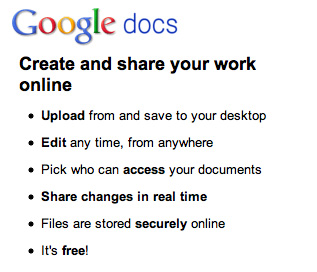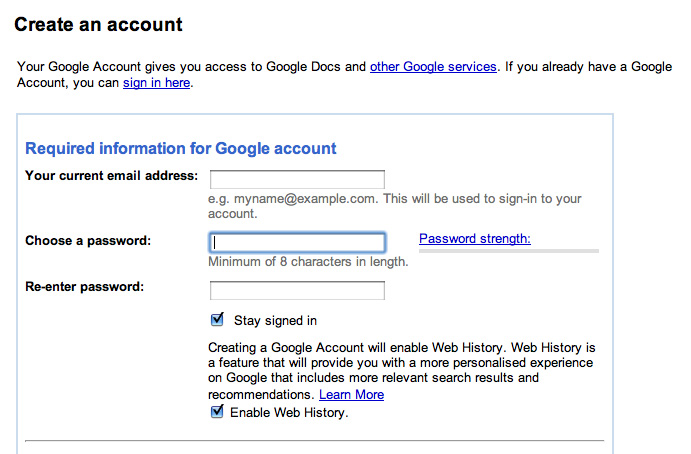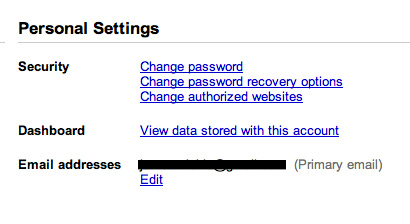As I mentioned in part 1, I decided that the best way to engage my students with Google docs was to embrace the multiple editors / real time editing capabilities of the package. And so decided to have the students co-produce a presentation in groups of 3 or 4.
The task: “Create a presentation exploring the relationship between two TV institutions and their target audiences.”
As a class we decided to break the research into a series of smaller questions. They came up with the questions and I recorded them in a document that I subsequently placed on the VLE, so they could refer to them as the project progressed. Happy that the class understood what they had to do, I put them in to groups, asked them to log in to Google docs and spent a few moments refreshing them on where things were etc. I then reminded them that simply copying and pasting from Wikipedia did not count as research. And off they went.
What happened over the course of the week: was a lesson in human nature and a powerful reminder that technology does not automatically result in a better final outcome!
The students were quick to get to grips with Google docs. Such is the universal nature of the application that they easily navigated the menus editing the theme, adding additional slides, selecting fonts etc. What was more interesting at this early stage was the way that they organised themselves. Within their groups, the students seemed to react in two specific ways to this new collaborative technology I had forced upon them. Some of the groups decided that they would break up the research into individual tasks and that they would then each have seperate slides to work in to. Thus, making what they were doing not so much a group activity but an individual one. Other groups similarly broke the research up but decideed to work in pairs co-editing slides which was closer to my original vision (at least that is what was in my head).
Sometimes you can be so focussed on the technology that you forget about (or ignore) other factors that may impact on the learning. Regardless of the ability to have multiple editors, edit in real time and ease of use, it did not mean that the students would collaborate in groups more effectively. My Media Studies class is a mixed ability class, two thirds female, with many of the students being quite academically successful. There is a natural sense of competition and many of my students want to achieve (expect to achieve) highly. While I had gone through my usual routine in grouping the students, ballancing ability and practical skills against each other I had not considered the “levelling effect” that Google docs would have on the production of the presentations. The less academic students who perhaps would have taken on roles as scribes or talkers in your more traditional classroom group dynamic were now elevated to the same status as the more academic students, in that each and everyone of them had access to and were capable of editing the document. The problem however, was that those less academic students did not have the same research skills, quality of written expression and (most importantly) same level of motivation that the majority of the students had. This then resulted in problems amonst some of the groups.
For some the technology broke down the group dynamic causing a seperation. For others it brought them together but not as one whole. Those groups who separated out the slides seemed to have more arguments about how much work each member of the group had put in. The groups who had shared tasks and co-edited slides produced better presentations and had less arguments. As well as reminding me about human nature, it has caused me to ask quite a number of questions: Is the idea of editing someone eles’s work too alien for them? Are they afraid of offending each other? Should I have started with something more independent and built up to this? Is the inclusiveness of the technology more devisive in a secondary classroom?
Even though creating a presentation in Google docs threw up all these issues and questions, the project was a success in that all of the groups did submit completed presentations. Some of the presentation were well produced with most of the students offering more than copied passages from Wikipedia. Many of the students did their homework and some entered in to new ways of working: chatting online, sharing and discussing their learning as they edited the document. All of the groups added me as an editor as well and this was great as I could track each groups progress and also offer support and guidance in real time. However, the results were varied and truly depended upon how well the groups embraced the collaborative nature of Google docs.
Two examples:
The first is from a group where I feel the technology caused a seperation of the group dynamic. While it provides me with enough material to be able to assess each student’s contribution it also displays some of the issues thrown up by the project. You can see how the students have seperated out the slides with their names. You can also see the difference in quality of the work resulting in a presentation that is disjointed – this I feel demonstrates that the technology does not automatically result in better collaboration and in turn a better final outcome.
The second example is from a group that took a more collaborative approach co-authoring slides. I think the results are stronger for it and they have offered a fuller response to the task. From investigating the previous versions it is clear how different members of the group supported each other in creating the presentaytion. Talking to them afterwards they said they enjoyed the experience. They had set up a specific time to be online together so that they could IM each other as they were working. On further reflection they were the group with most level playing field on terms of academic ability so perhaps they were also more confident of each others abilities? This human factor, their relationships with each other I think is very important and can make or break this type of collaboration. The “Wow” factor of the technology is rendewred obsilete if the members of the group do not trust each other to pull their weight and offer an equal contribution.
What were the wins and what were the fails?
#Win:
All of the groups managed to edit a document in real time and could see how this speeded up the process.
Most of the students worked from home (some utilising the back channel chat function to work together, others using their own methods – Facebook or MSN). I felt that this was an important development.
All of the students quickly familiarised themselves with the Google docs interface and I heard almost no complaints about it. In fact, some students said that they preferred it to PowerPoint.
I was able to view their work as it progressed and offer support and guidance.
#Fail:
Some of the groups failed to work together effectively (I need to evaluate the way I put groups together when using Google docs).
The nature of editing one document for submission threw up a variety of issues including concerns over trust, ownership and effort.
Resizing images (at the time this activity was taking place) was not always very easy. (This has been significantly improved recently.)
still did not eleviate human factors – who puts the groups together? what happens when someone does not pull their weight
The finished presentations starkly highlighted differences in the abilities of the students, putting the less academic students in an uncomfortable position.
—
The final word!
The potential for improved collaboration is huge but perhaps shorter activities are needed to develop a mode of practice. What’s more, as the teacher I need to open the students up to co-editing / altering each others work. This is a discussion that I believe needs to be a lesson(s) in itself, as even with peer assessment and critical reflection becoming more common practice in schools, turning round to a classmate (friend even) and changing their work is a big step that some students are not mature enough to handle. As I said this was a lesson in human nature. I can think of quite a few adults who wouldn’t like their work being altered. My advice to you, if you are thinking abour using Google docs foster collaboration between your students then:
- Spend some time with them discussing what it means to edit another student’s work.
- Model collaborative editing with them – show them that it is okay to edit, delete, change, improve each others work.
- Have them complete some shorter, smaller tasks to get used to the idea of changing one another’s work.
- Group your students by similar ability so as not to draw attention so noticably to differences in ability.
- Definitely have your students add you as a collaborator. (This was the biggest win for me) as it allows you to effectively support your students through the writing process – a great way to differentiate.
- Don’t underestimate human nature! 😉
Next time: Assessment.