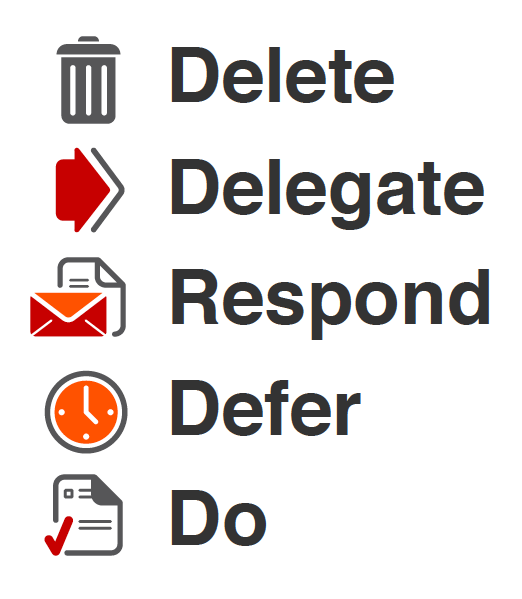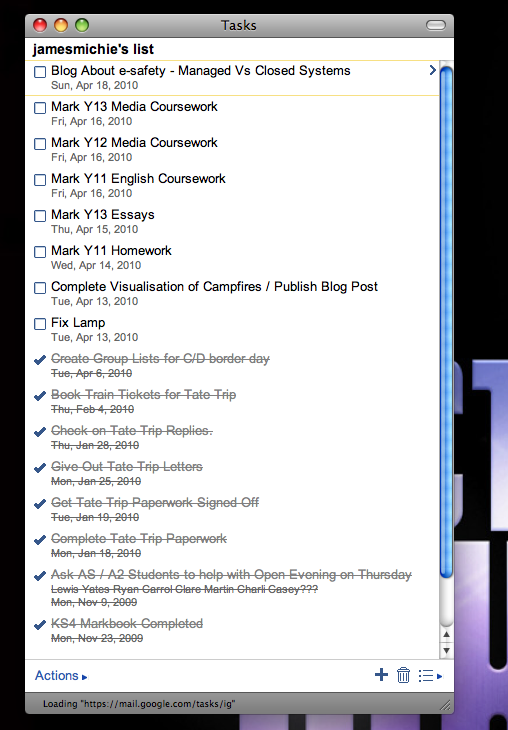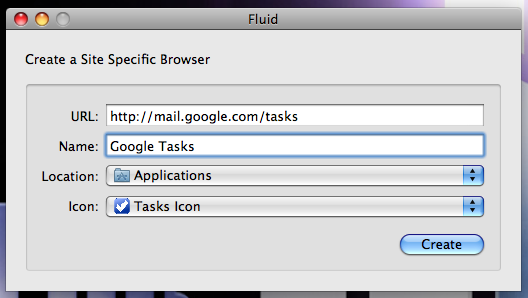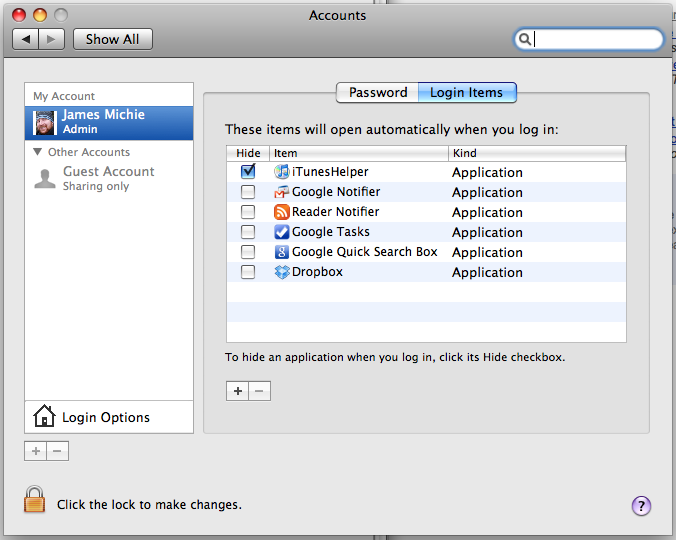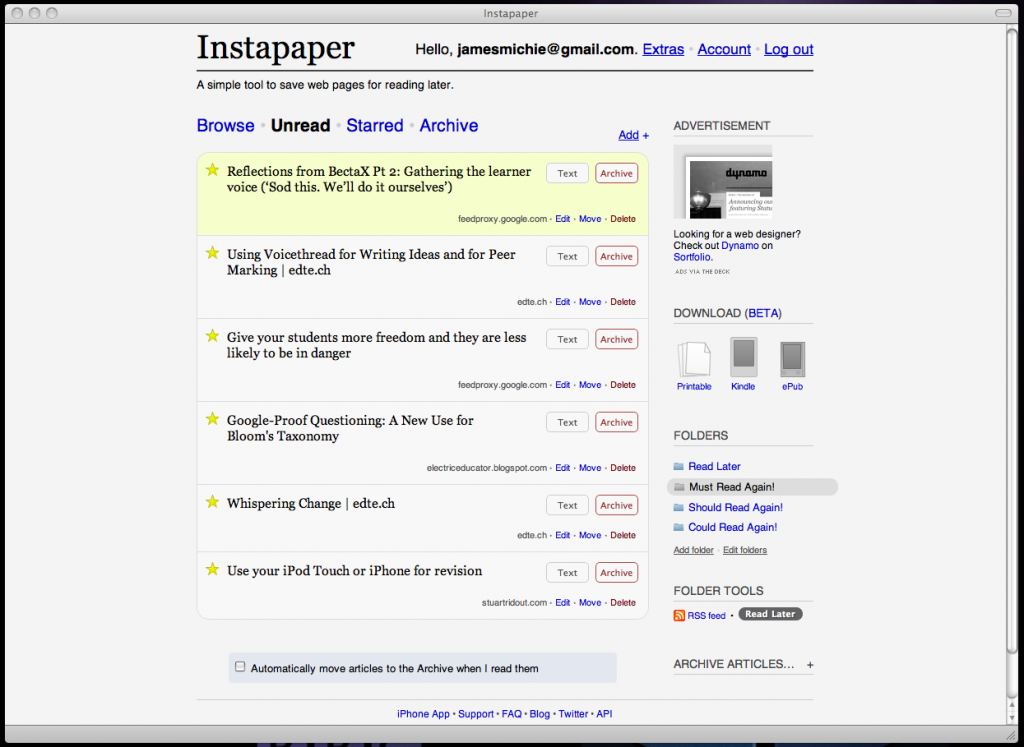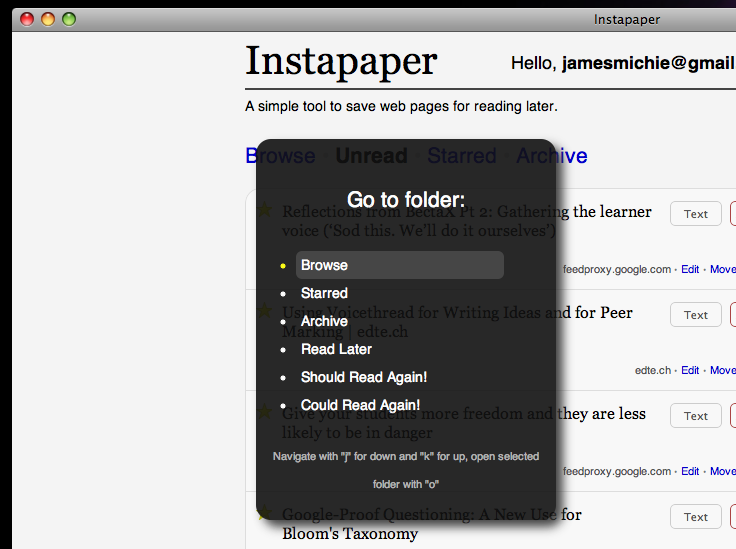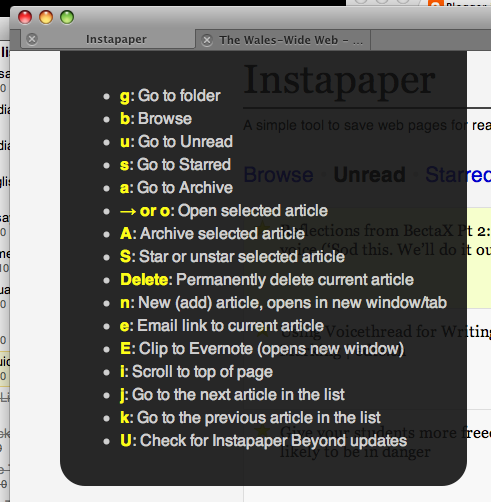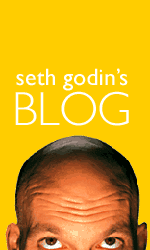 I finished reading Seth Godin’s Linchpin a few weeks ago and while I found it to be an interesting read, the main thesis of the text was nothing I didn’t already practise. I strive every day to “ship” and “give gifts” and I can’t evangelise enough on how important both of these concepts are as a teacher.
I finished reading Seth Godin’s Linchpin a few weeks ago and while I found it to be an interesting read, the main thesis of the text was nothing I didn’t already practise. I strive every day to “ship” and “give gifts” and I can’t evangelise enough on how important both of these concepts are as a teacher.
You have to “ship” because your day is filled with deadlines: lessons to be planned and taught, data to be input, reports to be written and homework to be marked. If you want the learning inside and outside of your classroom to be any good you have to “ship” on all of these tasks. Also, you have to “give gifts” because it’s good to be generous. Share what you do, not to get noticed and win promotion but to help make sure that every student gets the best possible education they can. I love to “ship”. I love to “give gifts”. Why? Because I care about learning. In fact, I love learning; it’s the reason I’m a teacher.
Shipping is fraught with risk and danger.
(Fear of shipping, Godin, 2010)
It’s easy to be afraid of “shipping” and “giving gifts” because many teachers are perfectionists and many teachers are protective about what they do.
- What if every part of your lesson has not been meticulously planned?
- What if you didn’t mark every essay in minute detail?
- If you share an idea or a resource what if someone steals it and presents it as their own?
- What if no one thinks what you are doing in your classroom is of any value?
To questions like these, I say remember it’s the students in your classroom that matter, so get smart. Digitise everything you do/use and back it up. Reuse and improve should become your personal mantra from day one. The better you get at this the more time you will have for the marking and data analysis which is (honestly) more important than much of the planning that you spend your time doing. What’s more, good formative assessment and understanding your students’ potential will ultimately lead to better planning any way. They inform each other and will lead to better teaching and better learning.
One of the keys for me, in ensuring that I “ship” on time is the way I deal with email. I, like many of you, work at a school where email has become the number one method of communication. However, the reality of this is that your inbox can have a stranglehold on your productivity as a teacher and certainly get in the way of the learning by impinging on the time you should be spending marking, planning and experimenting.
To combat the email onslaught I religiously use the following approach to email set out by Merlin Mann in Inbox Zero. Implement this into your work day when checking your email and your productivity will improve significantly, leaving more time for the marking, planning and most importantly the learning.
As for “giving gifts”: blog. Blog what you do, get a creative commons license and don’t let someone else show your ideas off. Do it yourself! Deliver CPD, sign up to present at a TeachMeet, build sessions into department meetings to share your ideas and encourage colleagues share what they are doing. If you take control of your gift giving you will find that you can (and will want to) share selflessly. Others will benefit but so will you.
To close, I will give a gift and allow Seth to have the last word:
A life spent curled in a ball, hiding in the corner might seem less risky, but in fact it’s certain to lead to ennui and eventually failure.
(Fear of shipping, Godin, 2010)