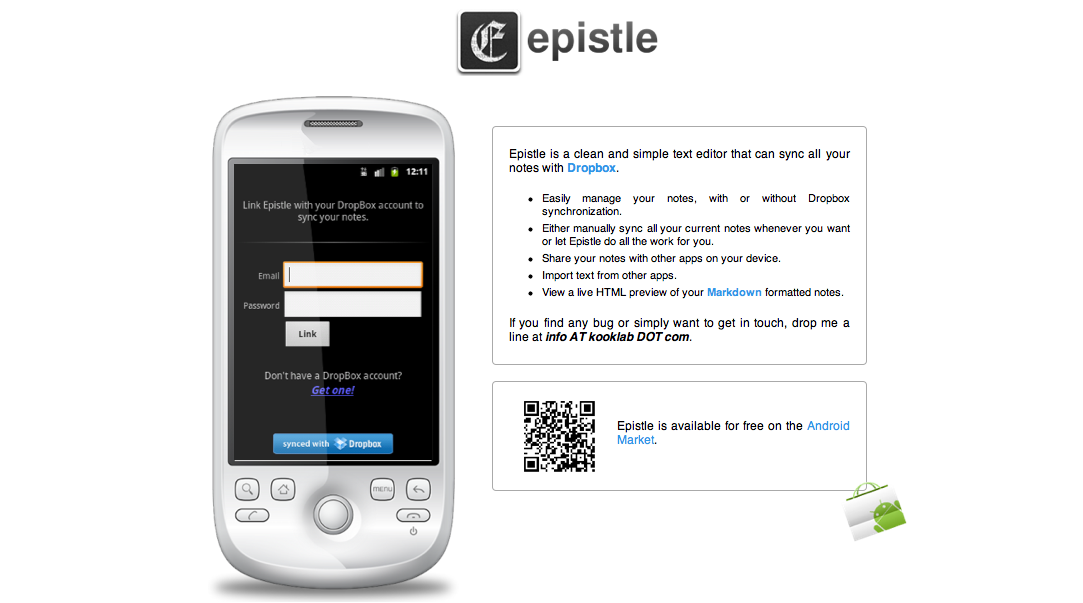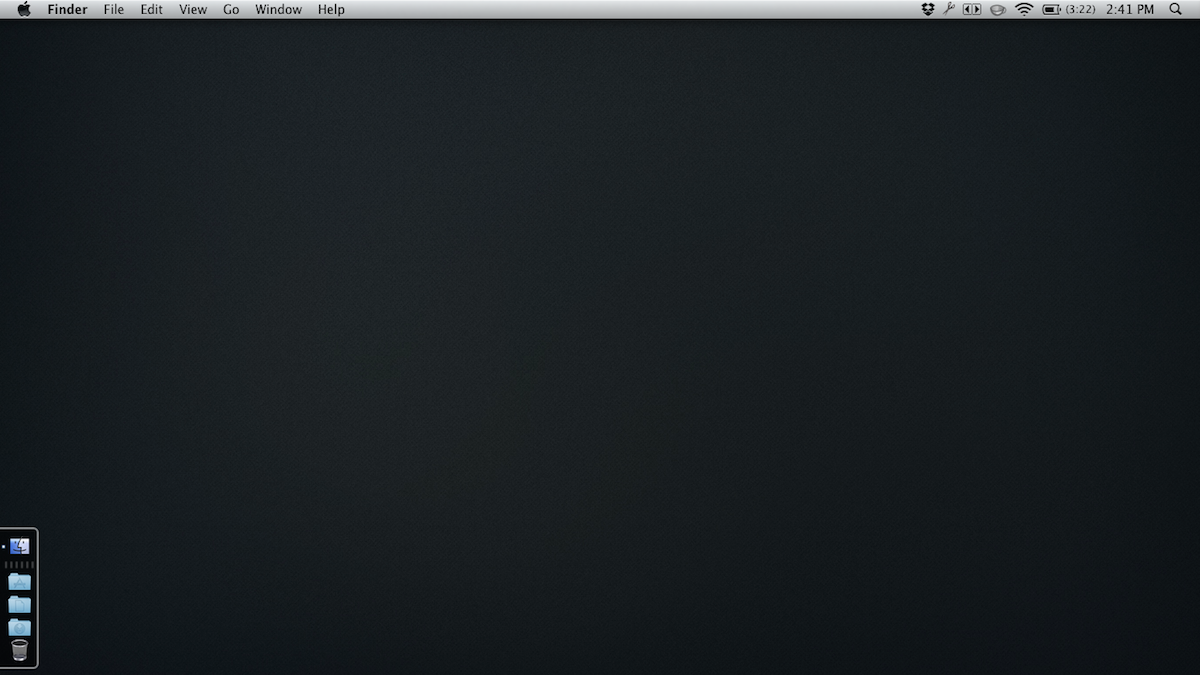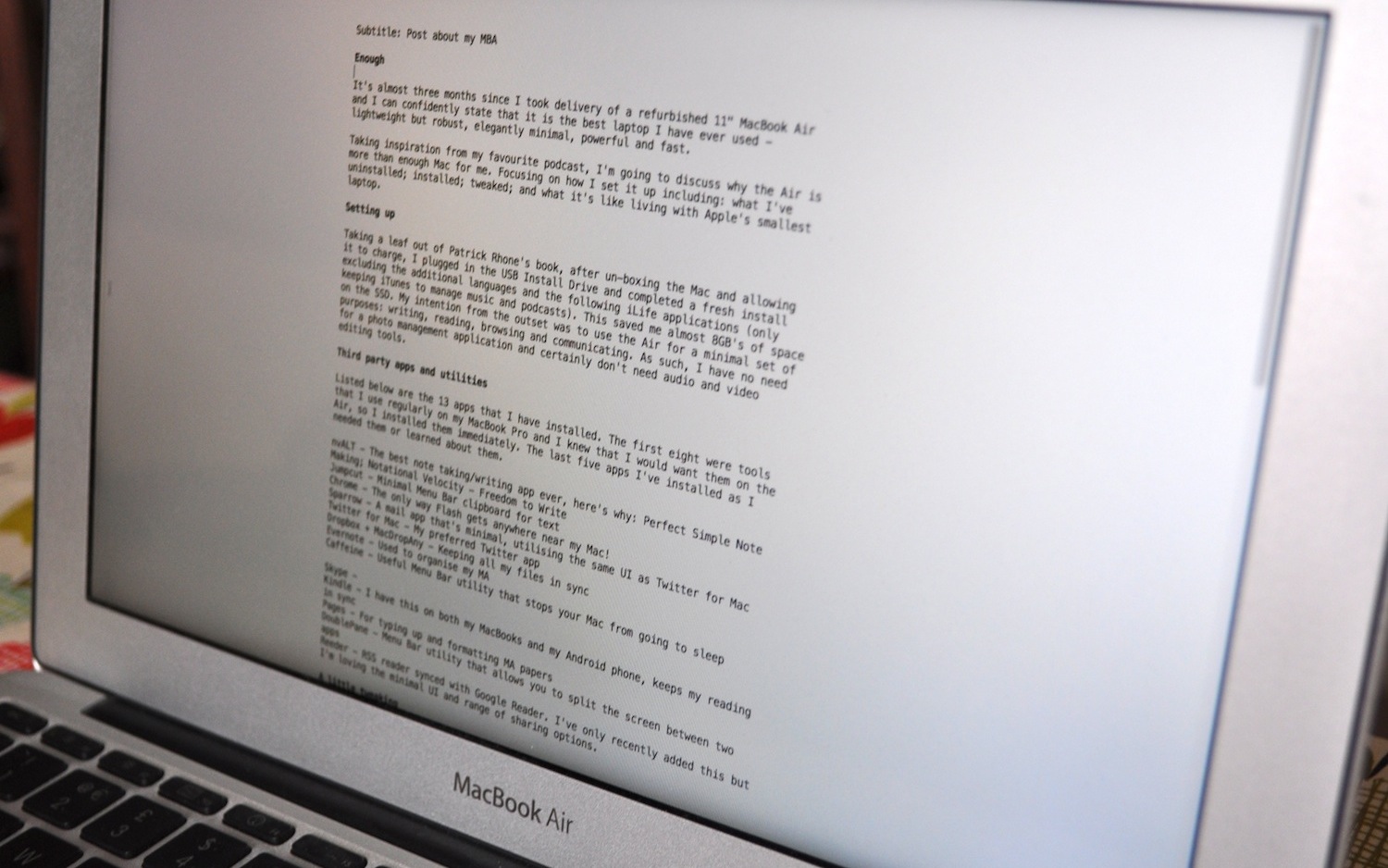If you feel “distracted” while writing, buy a new iPad app. Also? Conquer your alcoholism by trying a new gin.
Tag: writing
Looking Forward to Junior Year
The second year of writing and maintaining this blog was both the most rewarding and at times the most difficult. Rewarding, in that I believe my writing improved, the blog saw more traffic and consequently more meaningful discussions were generated. It also provided a useful space for me to share my latest journey; working towards an MA in Education. But, there in lies the rub. My commitment to both my actual job and the aforementioned MA made it difficult to find time to write; and resulted in extended periods of inactivity here on the blog. About this, I am philosophical. It was my decision to take these breaks and I am pleased with the progress I have been making with my studies. Moreover, some time away from writing here, did me good. I returned with renewed energy and a plethora of material to write about and share.
12 posts of note
I am going to keep the rest of this post brief. Here are twelve posts from the last twelve months that I think are worth reading. They are a combination of the most widely read (according to Google Analytics) and those that I enjoyed writing the most.
- Busting a hole in the wall (the purpose of education)
- Is it time for education to embrace entropy?
- Ceci n’est pas une pipe and the death of Media Studies
- Thinking Space
- Communicative Relationships: The Purpose of Assessment
- …on Learning Objectives
- Learning Taxonomies: Why ‘Creating’ is a Cognitive Skill
- Enough
- Why I Became an Early Riser
- Beware Walled Gardens – Part 1
- Beware Walled Gardens – Part 2
- 21st Century Literacy: Two Words
…on writing and maintaining a blog
I wouldn’t say that I have not learned anything new about writing or maintaining a blog this past year. But as my energies have often been engaged with other endeavours I will point you instead to the post I wrote one year ago today. I believe that it remains sound advice for fellow and aspiring writers/bloggers:
And with that, I will close. To use an American analogy, having gotten past the sophomore slump, I am looking forward to life as a junior.
Image cc: 500CPM on Flickr
Perfect ‘Simple’ Note Making – Revamped
nvALT, my preferred text editor, has been the constant tool in my writing and note making setup for more than a year now. There have, however, been a few changes to both the way I write blog posts and the way I create and sync notes with my Android phone. Therefore, I felt a brief update was in order.
Syntax
While learning HTML syntax has helped me to build and customise this blog, it is not particularly easy to use when writing blog posts. What I prefer, is to write in plain text. To avoid writing out lots of HTML, I would write posts in nvALT and then add links, formatting and images in the WordPress browser-based editor. This was not the worst workflow but it was not ideal.
Over the last three months I have been learning to write using Markdown. Markdown is both a software tool and a simple syntax, created by John Gruber, that allows you to maintain your focus on writing. It works by converting plain text, formatted with the Markdown syntax, in to valid HTML.
nvALT has Markdown support built in meaning that I can write a blog post using the syntax, quickly open up a HTML preview to check that everything looks as it should, then simply copy/paste the HTML source code directly into the WordPress browser-based editor. After adding a title and tags all I have to do is hit publish. A far more pleasing workflow.
If you are interested in learning Markdown quickly, this video by Eddie Smith is definitely worth watching:
Epistle
A couple of months into learning Markdown I decided that I should find a text editor for my Android phone that supported it. Being a very specific search I quickly came across Epistle by Matteo Villa.
Like nvALT, Epistle has built-in Markdown support. Which means I can write fully formatted blog posts on my phone, using the Markdown syntax. It has an elegant and minimal user interface. Note creation involves a single click and they can be organised alphabetically or by date. Also, you can select from serif, sans-serif and monospace fonts. After a couple of clicks, I had Epistle working in exactly the same way as nvALT. I was completely sold.
Getting in sync
However, there was a problem. Epsitle does not sync with Simplenote. Instead it syncs with Dropbox. Fortunately, I remembered reading a blog post demonstrating how to sync your notes in nvALT with Dropbox and Plain Text for iPad. Re-reading the post it was clear that I could do the same with nvALT, Dropbox and Epistle.
In short I switched to saving notes in nvALT as plain text files. Then I created a folder called “NV” and moved all my notes to this folder. Next, I synced the folder with Dropbox using MacDropAny. To complete the setup, in Epistle, I changed the Dropbox folder it was syncing with to the “NV” folder I had created. And that was it, my notes were synced across both devices.
Perfect and ‘Simple’
It’s almost a year since I first shared an insight into my note making and writing processes. In essence not much has changed. My setup and work flow remain perfect and ‘simple’; revamped but much the same.
Reading Productivity
Having spent more than a year improving my personal productivity, I can sum up what I’ve learned in a single sentence: “Pick one task and do it”. However, that would do a disservice to the journey and to the great people who helped me along the way through their writing on the subject. So, without wishing to encourage you to spend more time reading about productivity than being productive, here are three books that really helped me reach a place where I can stay focused on doing ‘the work’.
If I had to recommend one book this would be it. It has really made a difference in helping me become more productive. The books’ strength lies in its brevity and the fact the Leo doesn’t over do the GTD stuff. Instead, he focuses on the underlying issues that may be stopping you from doing ‘the work’. It reads well. Eloquent prose, set out in well-structured essays that challenge you to reflect deeply on the way that you prioritise and use your time. Particularly, useful was the focus on changing and replacing habits. By replacing bad habits with useful, more productive ones, I have seen a huge difference in my productivity.
Highlights include:
- You don’t need to respond
- Going with the flow
- Single tasking and productivity
Keeping It Straight – Patrick Rhone
Patrick is one of my favourite writers on the web and his work translates really well to the structured, thematic nature of a book. Keeping it Straight is Patrick’s first book – a collected set of essays that deal with personal productivity, minimalism, mindfulness and motivation. Again, this is not a long read; perfect for the daily commute or for dipping into when the moment arises. This book is very personal, much of the content gleaned from Patrick’s journal, it adds a level of authenticity that I find is often missing from books of this ilk.
Highlights include:
- Don’t Worry
- Doing The Dishes
- Email (And Other Things That Go “Ding”)
#uppingyourgame – Doug Belshaw
Doug is a friend who has been fantastically supportive, helping me on my blogging journey. He has also (although he may not have realised it) had a significant impact on my approach to personal productivity. His approach is a pragmatic one and as such he begins by getting to the heart of why we should care about being productive in the first place. This is refreshing, as many productivity related texts assume that the reader already has this figured out. Like the other two books, this is a well structured, well designed text, placing emphasis on the authors voice.
Highlights include:
- What does productivity look like?
- How to find your personal well of motivation
- Productivity killers
As I mentioned above, it is easy to spend more time reading about productivity than actually getting on and being productive. However, while I’m on topic, I thought I would share some of the other material that has contributed to my journey. This is not an exclusive list, just a selection of the ones that come to mind as I sit writing this.
Manifesto: Inbox Zero
Idea: five.sentenc.es
Essay: Making the Clackity Noise
Essay: Cranking
Essay: The Noise
Essay: the beauty of the ellipses
Essay: Purpose Your Day: Most Important Task (MIT)
Essay: Do One Thing Well
Essay: How I Became an Early Riser
Essay: How to ‘chapter’ your life to make it more productive
Essay: The hidden power of a gift
Book: Mindfulness in Plain English
Video: Just This
Podcast: Enough: The Minimal Mac Podcast
Podcast: Back to Work
Enough
It is almost three months since I took delivery of a Refurbished 11″ MacBook Air and I can confidently state that it is the best laptop I have ever used – lightweight but robust, elegantly minimal, powerful and fast.
Taking inspiration from my favourite podcast, I’m going to discuss why the Air is more than enough Mac for me, focusing on how I’ve set it up; the apps I’ve installed; modifications I’ve made; and what it’s like using and writing on Apple’s smallest laptop.
Setting up
To begin with I took a leaf out of Patrick Rhone’s book and completed a fresh install, excluding the additional languages and the majority of iLife applications (only keeping iTunes to manage music and podcasts). This saved me almost 8GB’s of space on the SSD. My intention from the outset was to use the Air for a minimal set of purposes: writing, reading, browsing and communicating. As such, I have no need for a photo management application and certainly don’t need audio and video editing tools.
Third party apps and utilities
Listed below are the only applications that I have installed. The first eight were tools that I use regularly on my MacBook Pro and I knew that I would want them on the Air. The last five apps I’ve installed as I needed them or learned about them.
- nvALT – The best note taking/writing app ever, here’s why: Perfect Simple Note Making; Notational Velocity – Freedom to Write
- Jumpcut – Minimal (text only) clipboard that sits in the Menu Bar
- Chrome – My browser of choice and the only way Flash gets anywhere near my Mac!
- Twitter – My preferred Twitter app
- Sparrow – A mail app that’s minimal, utilising a similar UI to Twitter for Mac
- Dropbox + MacDropAny – Keeping all my files in sync
- Evernote – Used to organise my reading and notes for my MA
- Caffeine – A useful Menu Bar utility that stops your Mac from going to sleep
- Skype – For those face-to-face conversations
- Kindle – I have this on both my MacBooks and my Android phone, keeps my reading in sync
- Pages – For typing up and formatting MA papers
- DoublePane – A Menu Bar utility that allows you to split the screen between two apps
- Reeder – Synced with Google Reader, I’ve only recently added this but I’m loving the minimal UI and range of built in services.
A little tweaking
As I’ve done with every Mac that I have owned, I made some modifications to some of the built in features.
- Caps Lock – I turn caps lock off on my Macs, I never use it, and it’s more than a little annoying if you catch it by accident.
- Expose and Spaces – Both turned off as I never use them, I’m a one app at a time guy.
- Dashboard – Turned off, it’s a huge drain on CPU/RAM and again I never use it, here’s how I did it:
- In terminal type the following command and hit return: defaults write com.apple.dashboard mcx-disabled -boolean YES
- Then type the following and return: killall Dock
- This will have turned off dashboard entirely, if you try to hit F12 to start the dashboard nothing will happen.
- Dock – Hiding is turned on, positioned on the left and pinned to the bottom, here’s how:
- First position the dock on the left. Then open terminal and type the following command and hit return: defaults write com.apple.dock pinning -string end
- Then type the following and return: killall Dock
- The dock will now be pinned to the bottom left of the screen.
- I also restyle the dock removing the 3D glass effect. I prefer the classic 2D version, here’s how I did it:
- In terminal type the following command and hit return: defaults write com.apple.dock no-glass -boolean YES
- Then type the following and return: killall Dock
- You should now see a classic 2D dock.
- Menu Bar – I remove any icons that I feel are not necessary, here’s what my Menu Bar looks like:
- Trash – Set to delete without confirmation.
What is it like living with 2GB RAM, 128GB HardDrive and an 11″ Screen?
A breeze! The Air cold boots in 12 seconds flat and apps open so quickly, if you blink you’ll miss them loading altogether. While I don’t do it very often, having multiple apps open has little impact on performance and switching between apps is instant. Because of my one app at a time approach the battery last as long as it says on the tin, regularly giving me four to five hours. What’s more the instant on/off feature ensures that…
In terms of storage, the one additional purchase I made when I got the MBA was a G-Drive Mini (500GB) external hard drive, this is where my iTunes Music folder is hosted as well as storage for Time Machine back-ups. As such the 128GB hard drive has barely been hit, as of writing this I still have 108.35GB available. I’m starting to think, based on my setup, that the 64GB model would have been enough.
The one feature that seems to have caused issues for some Mac users is the small screen size. However, I find the 11″ screen to be more than ample for my needs. As I use several apps (including nvALT) in full screen mode, the 11″ screen has little impact on the what I’m doing. It’s barely a compromise when considering the speed and portability that the Air offers.
And what about the writing?
The primary reason for purchasing the MacBook Air was to have a dedicated writing/blogging machine. I have been more than pleased with the way that the Air has served this purpose. Since taking delivery of it, I’ve written every blog post and my last MA paper on it. With a full size keyboard included I haven’t seen a single difference between typing on the Air and the MBP. The keys sit slightly lower but they make the same wonderful ‘clickity clack’ that I’ve come to love. Other MacBooks that I’ve owned have simply not been comfortable to use when rested on my lap but the Air is so light I can literally sit anywhere (sans-desk) and write comfortably. Combine that, the portability, and the focus that nvALT (in full screen mode) offers and it’s no surprise that I’m getting the writing done with far less friction.
The final word
The MacBook Air is light, minimal, perfect for writing, browsing, and communicating. It’s definitely more than enough!
Here’s a little eye candy… the bag is a Knomo MacBook Air Envelope.