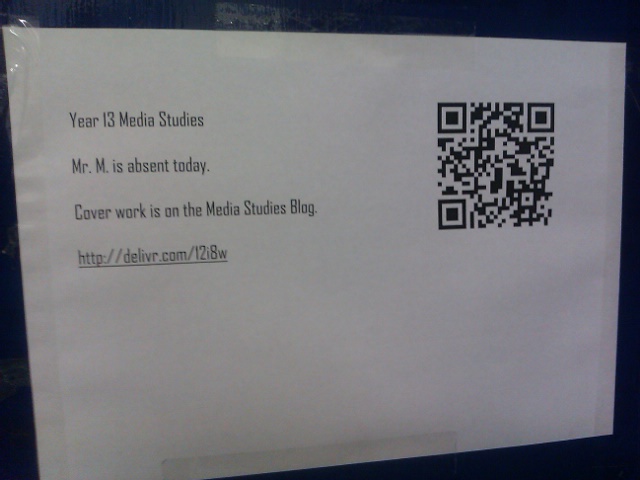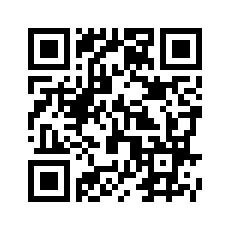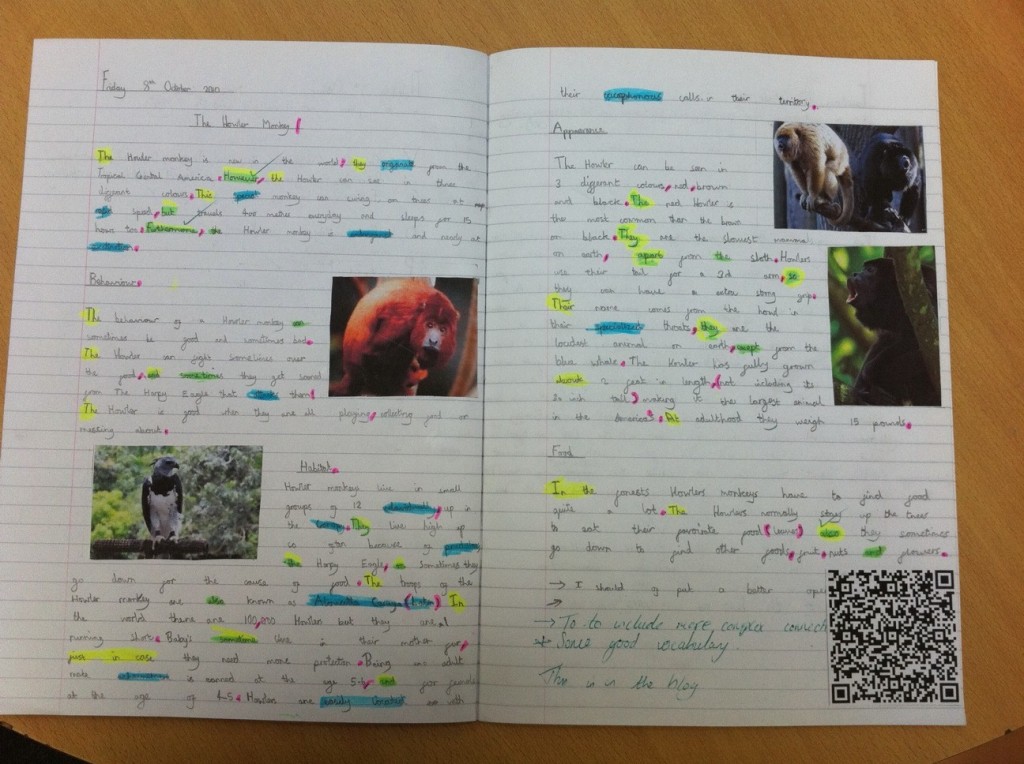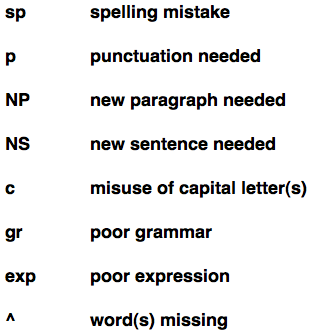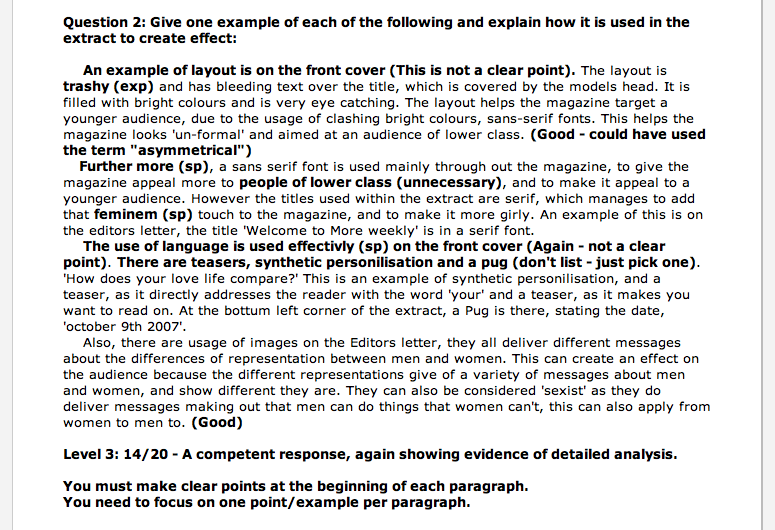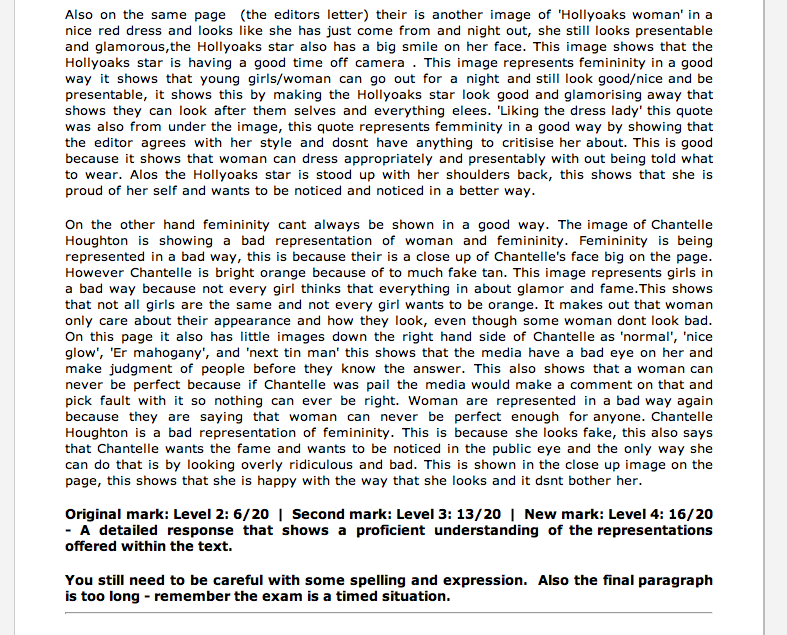This is the fourth and final instalment about my experiences of using Google docs in the classroom. You can read part 1 here, part 2 here and part 3 here.
Part 4: What’s Next? (or chipping away at the Google docs iceberg)
This final chapter is a little (cough) belated and some of the ideas and approaches to using Google docs that I will be discussing are already in place.
Growing the use of Google docs
As I have blogged in a previous post I was given a spot at my schools beginning of year conference to discuss the importance of assessment for learning. This gave me the opportunity to begin to share the work that I had already done in developing the use of Google docs in both the English and Media Studies classroom. As with any presentation that I have delivered it began with some time spent reflecting on the pedagogy behind using it in the classroom.
Before employing Google docs to support my students preparation for their exams I felt that I was an expert when it came to AfL and that it was an intrinsic part of my classroom practice but using Google docs as a tool has redefined my use of AfL with my students. Some may argue that the way that I have used Google docs (see part 3) is nothing more than an augmentation of an already tried and tested pedagogical approach. To some extent this is true but I want to take a broader view of the task by considering the differences between the standard (non connected) classroom and the ICT room (connected to the Internet) with Google docs open and ready to be used.
In the traditional classroom AfL exercises between student and student or student and teacher can actually be limited by 1. time and 2. willing.
Redrafting work in books takes considerably more time than simply editing an existing (Google) doc. I believe that this can actually inhibit learning for some students as they may not be willing to put the time and effort into it. I am not suggesting that we should be encouraging students to shy away from work but I feel that ten years into the 21st Century having student re-write text in books over and over again is exceptionally antiquated. Google docs redefines this process as the technology allows the students to focus on the mistakes that they have made, working to correct them and not making them re-write sections of text that were well written surrounding the mistake.
This was the message that I conveyed in my presentation and firmly believe that effective AfL is as dependent on the methodology as well as the pedagogy. Google docs can transform the method making the pedagogy behind AfL even more valid.
I followed up the conference presentation by presenting in more detail to the English department. This included, inviting a student to stay back after school, helping to deliver a live demonstration of Google docs. In another room they sat and edited a Google doc with me. In the document they explained why they enjoyed using it so much and what they felt it offered. Several members of the department were impressed with the tool and its potential and have begun using Google docs with their Sixth Form classes.
I am going to deliver a similar presentation as part of the school CPD programme hopefully to a cross section of staff from different departments. To prepare for this I have been investigating via Twitter and the web different ways of using Google docs. There is such a plethora of material out there to draw from. Here’s just the tip of the iceberg:
- Tom Barrett’s Interesting Ways series includes a number of Google apps related material including ’32 ways to use Google docs in the classroom’.
- Richard Byrne also has a lot to share about using Google docs in his publication ‘Google for Teachers’.
- There are also many educators out there who have blogged about their experiences. Here is one example of a fantastic History project delivered by Silvia Tolisano with Google docs put firmly in the centre of it.
As I continue to ‘grow’ the use of Google docs in school I have begun using the following video to demonstrate how Google docs works; sending it out via email and showing it to people who have a few minutes to spare. Created by Douglas Greig it offers a clear and systematic guide demonstrating “how to use Google docs to collaborate”:
[Update]: Unfortunately, the video is no longer available.
Future potential
As well as exporting the use of Google docs across the school I plan to continue to develop my own use of Google docs. I see a significant amount of potential for Google docs in both the English and Media Studies classrooms. Some uses are obvious and will naturally build upon the practices that I have already put in place. Along with assessment, Google docs offers the opportunity to teach students real life editing skills including proofing each others work; as well as making editorial decisions about fellow students work. I am looking into an opportunity for students to write separate pieces that will make up a class newspaper or magazine. After the initial writing the students will take on the roles of editors and proof readers editing each others work before it is pieced together. It also fits in neatly with my wish to run and publish a school magazine; an idea I have been toying with for some time but have not yet realised.
Many friends on Twitter have been raving about Google forms and spreadsheets for some time now and I believe that this is a feature of Google docs that I have neglected. This is probably due to a prejudice on my part, seeing both document types as the realm of the Mathematician rather than the English/Media teacher. This is clearly, not the case and based on a lot of the material I have come across online I can see opportunities to: produce quizzes; gain feedback; and to produce documents where students could track their own progress. For example, in the English department we currently get students to track their progress in selected skills during each unit. This could work very effectively in Media Studies, where we work 100% online, as a Google form. With the ability to share access to the document I can also have a clear picture of where my students strengths and weaknesses are. The possibilities are endless really and thus, exemplifies the fact that I am still very much in my infancy when it comes to using Google docs.
The majority of my focus in using Google docs has quite naturally centered around classroom practice, using it with students. I believe that there is an opportunity to expand the use of Google docs amongst staff in school to support planning both at the department and whole school level. Schemes of work, resources, improvement plans and even letters could be efficiently and effectively produced in Google docs alleviating the need for multiple copies of the same document being emailed/printed/re-emailed between staff members. This will perhaps be the hardest sell but like my use of Google docs so far, I will begin small and then export the use of it when I have more evidence in place.
Final reflections
I have only just begun to chip away at the iceberg that is Google docs. However, I will say from the little that I have chipped away, using Google docs with my students has been ground breaking. Why? After all, the principles of sharing resources, collaborating and accessing material from home are not new. All can be achieved through other platforms. Moodle for example, does them all.
What I think Google docs brings to the table is a system that is both fit for purpose but also evolving at the same time. Moreover, it is not dependent on a specific browser or operating system and requires almost no extra knowledge to be able to use it. As a teacher if you know how to access your Facebook account and upload a picture from your digital camera then Google docs is a doddle. Wiki’s can be over-complicated, are not real time; a forum can be too open; and Moodle as a platform needs Internet Explorer or Firefox to allow editing to function correctly. Google docs is easy to sign up to, works just as you would expect (if you use Word, Excel and/or PowerPoint) and works on any web browser. It’s a truly inclusive tool! And it’s free!