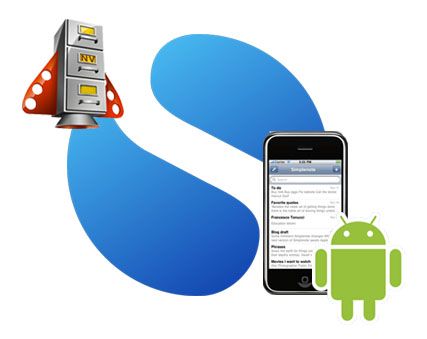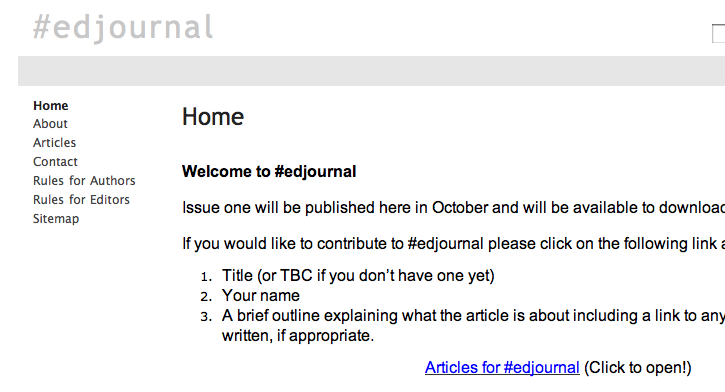Today, I set about teaching the principles of animation to my Year 11 Creative Media Diploma class. After watching an inspirational (and slightly intimidating) example of Flip Book animation, I gave a short tutorial on how to make a simple animation using only a small pack of Post-It notes, a pencil (and/or fine liner) and a Flip camera. My students were suitably inspired by the video and were literally jumping out of their seats as I explained the principles of how animation works; also passing on a few key do’s and don’ts.
All they really wanted was for me to shut up and let them get on with it, and that they did. What followed was 40 minutes of pure concentration. You could hear a pin drop as everyone of them drew a frame, tested it, drew another frame, tested it again. They all realised pretty quickly that animating is a slow, time consuming but ultimately rewarding process. And everyone of them walked away understanding how animation works, having successfully created their own Flip Book.
I wanted to give them the chance to see each others Flip Books in action and to get them back in the habit of peer and self evaluation. To achieve this, they used the Flip cameras to record their Flip Book animations and then uploaded the video to the VLE. Watching each others work was great and all of the students began leaving positive comments and ideas for improvement under each of the videos. They have now gone away to reflect on the feedback they received and set themselves a target to take into their next piece of animation.
The Flip cameras proved to be invaluable, once again. Due to their ease of use and built in USB, they made filming and uploading the videos an absolute breeze, meaning that more time could be spent on the learning rather than dealing with technical issues that so often seem to arise with when technology enters the picture.
Here is one of the Flip Books made in today’s lesson: