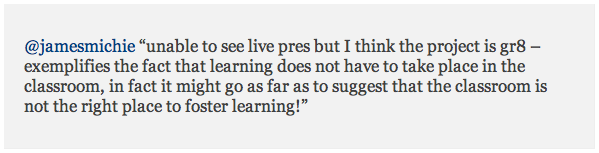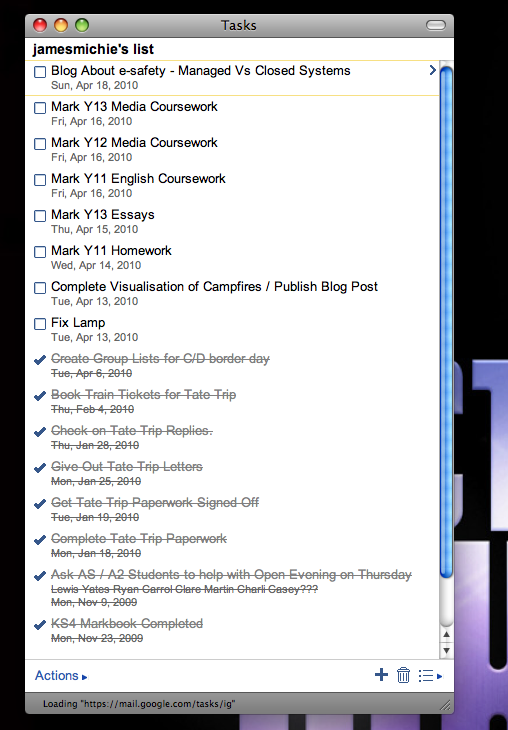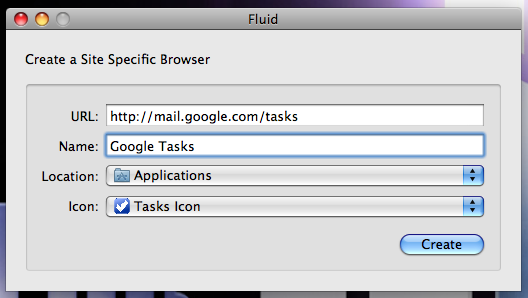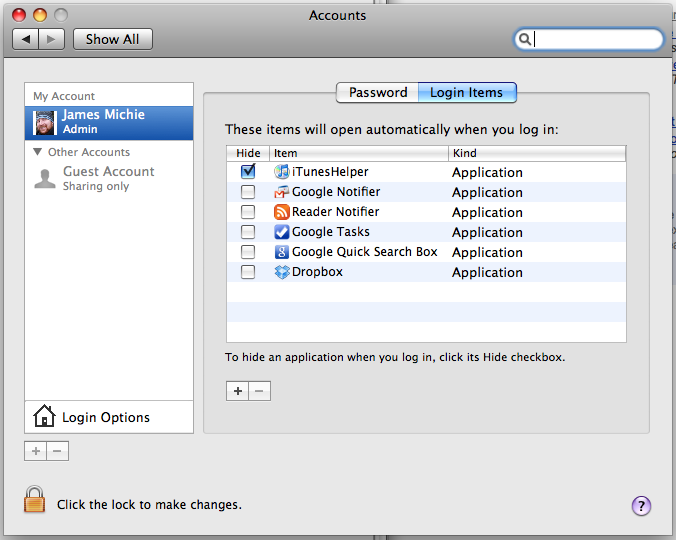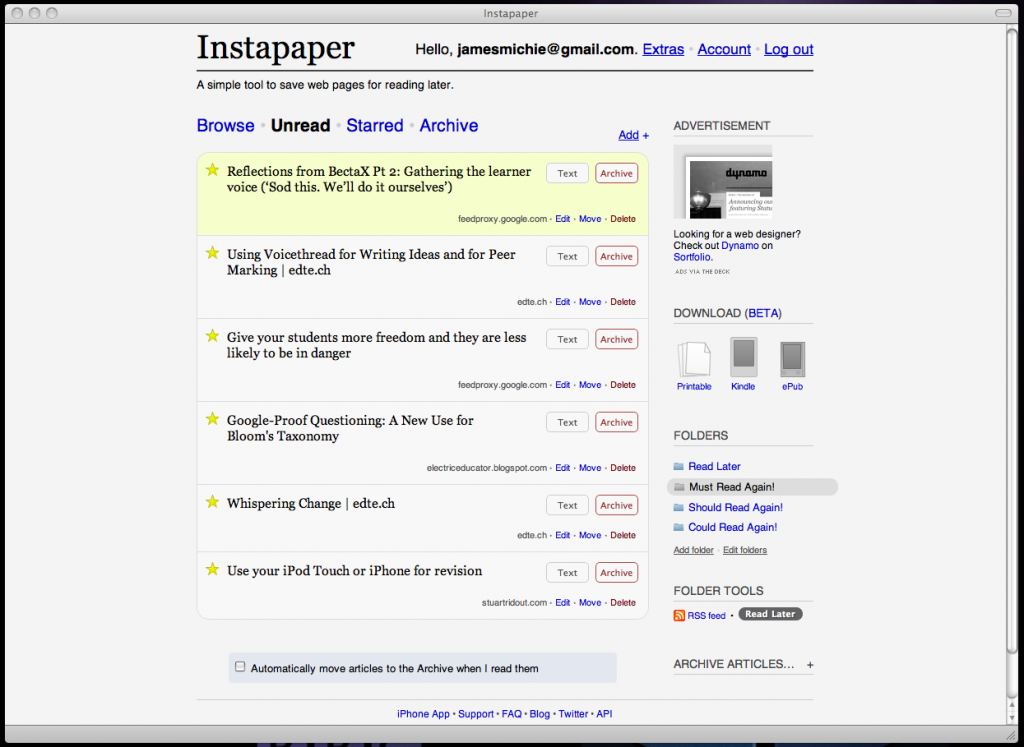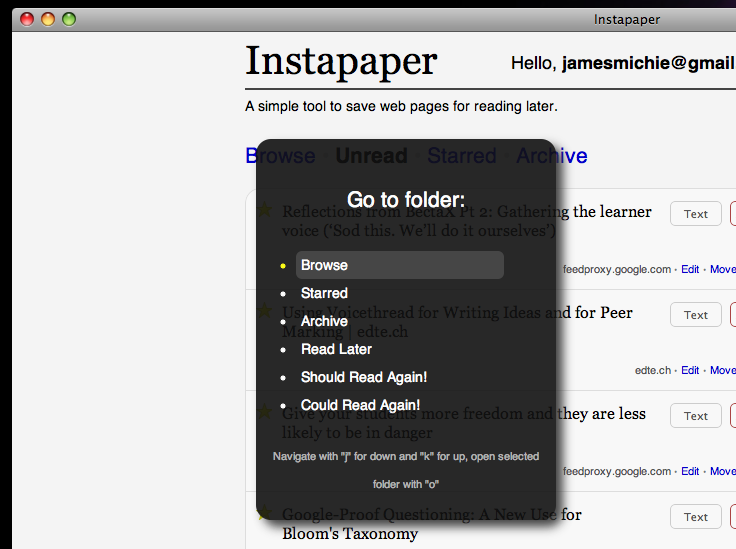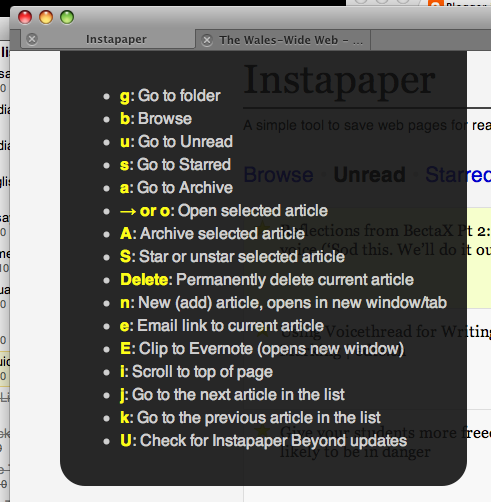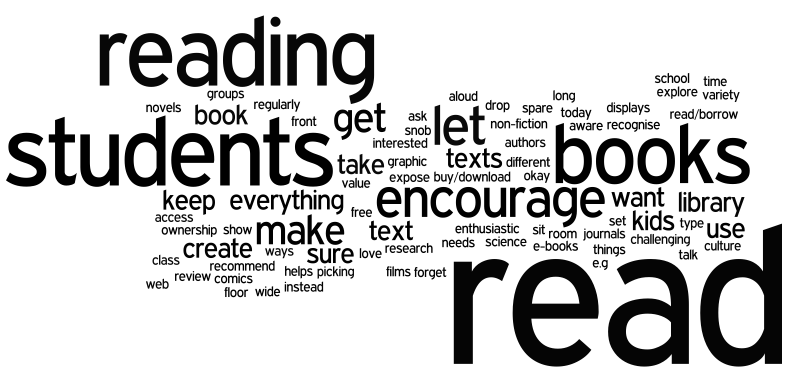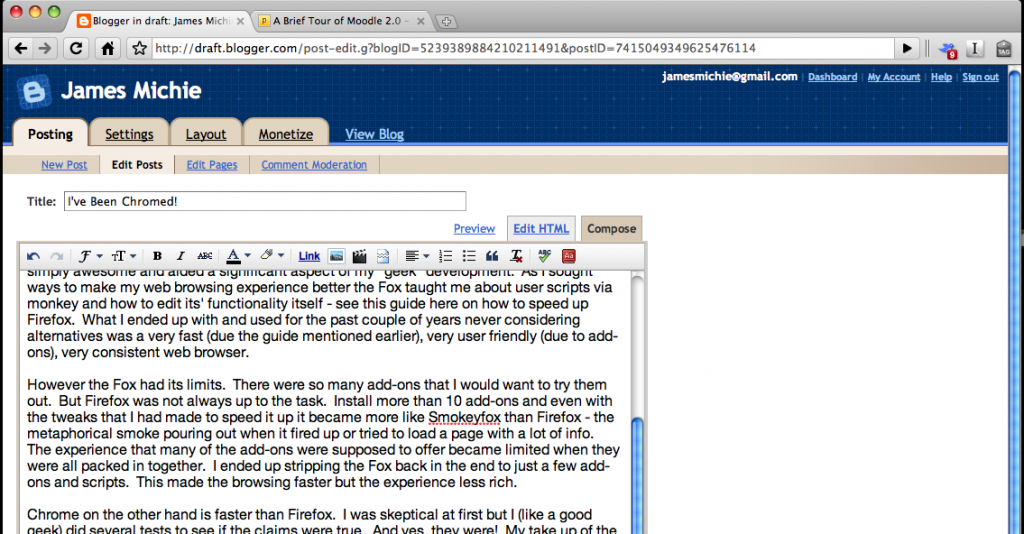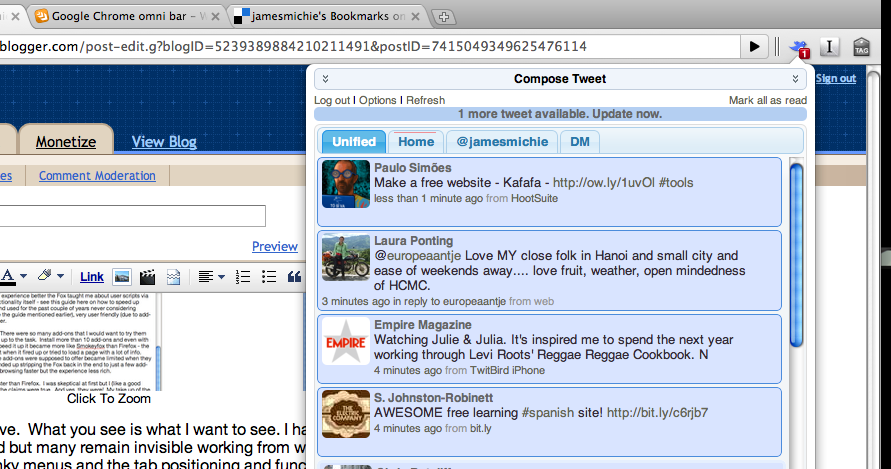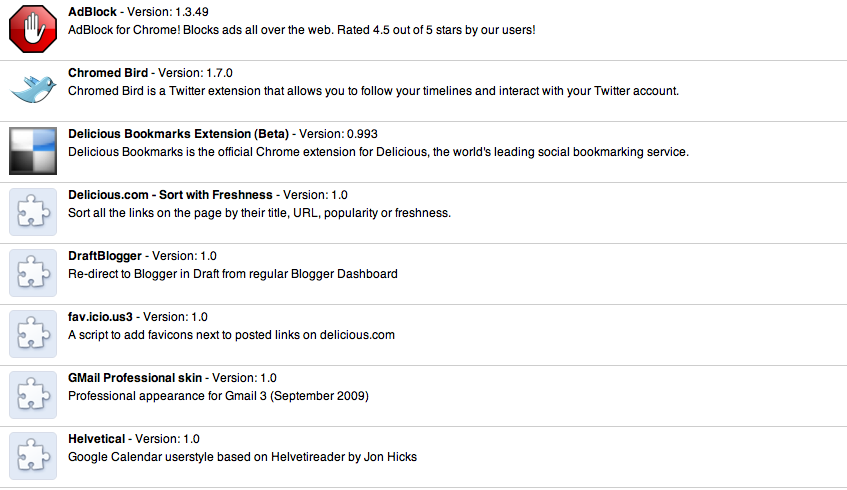I just found out that I have been quoted in an article on Moodle Monthly written by Kristian Still (@Kristianstill) and Craig Sumner (@hamblecollege). The article offers a recap of the first day of this years Moodle Moot UK. You can read the article here.
I am quoted, responding to the back channel discussion (via Twitter) that was flowing, in response to Professor Sugata Mitra’s keynote on “Hole In The Wall”. A stunning and humbling project which began in 1999 when he was working in Delhi. Working next to a slum he knocked through a wall and stuck a computer in with an Internet connection. After just a month many kids had taught themselves to use the computer improving their literacy and numeracy skills. This turned into a huge project that has seen massive success.
His talk, while I am yet to see it, was clearly very inspirational as it prompted masses of praise on Twitter and sparked a very interesting discussion about the nature of learning, literacy and the benefits/drawbacks of different learning environments.
Learning environments is a topic within eduction that I have been researching and discussing quite a lot recently after reading “Campfires in Cyberspace” by David D. Thornburg, Ph.D. I was therefore naturally intrigued by the discussion arising on Twitter and got involved.
I am currently working on a visualisation of the ideas presented in “Campfires in Cyberspace” and will be blogging about this in the near future. To help myself in this process I used MindNode to create a mind map (click to view/download the mind map) of the concepts presented in the paper, collecting my thoughts and ideas as I read.
Both Prof. Mitra and Prof. Thornburg, Ph. D. through their research raise some very interesting ideas about the way learning takes place and the environments in which that learning happens. My own thoughts at the moment are centered (as the quote in the article suggests) around the idea that the traditional notion of the classroom as “learning environment” is outdated and that “learning” is not constrained to any one environment but is facilitated by multiple / interchangeable environments – many of which are free of walls; be it outside (like the “Hole In The Wall” project) or virtually (in “Cyberspace”).
Here is the quote as featured in the Moodle Monthly article:
I will stop there as I am using up content that will be included in a future post.
Moodle Moot UK (#mootuk10) seemed enthralling and I really wish I could have been there today. I was happy to follow the conversation online however and as usual the wonderful people on Twitter provided me with much food for thought today. You can catch up with and follow the tweets from Moodle Moot UK via Twitter Search here or view the archive on Twapper Keeper here. Why not go one step further and join in with the discussion – the hash tag for the event is #mootuk10.
Find out more about Professor Mitra and the “Hole In The Wall” project at the following links:
Find out more about Moodle and Moodle Moot UK here:
Find out more about Professor Thornburg, Ph. D. here:
Thanks to Kristian and Craig for including me in their article.
If you would like to know more about anything mentioned in this post please e-mail me or contact me on twitter @jamesmichie. Comments are always welcome.